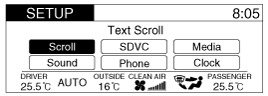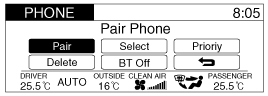Hyundai Azera: Description and Operation
Fifth generation HG (2011–2025) / Hyundai Azera 2011-2025 Service Manual / Body Electrical System / Hands Free System / Description and Operation
Hyundai Azera: Description and Operation
Fifth generation HG (2011–2025) / Hyundai Azera 2011-2025 Service Manual / Body Electrical System / Hands Free System / Description and Operation
Fifth generation HG (2011–2025) / Hyundai Azera 2011-2025 Service Manual / Body Electrical System / Hands Free System / Description and Operation
| Function |
| Audio Bluetooth System |
General Features
| • |
This audio system supports Bluetooth® hands-free and stereo-headset features. |
| - |
HANDS-FREE feature : Making or receiving calls wirelessly. |
| - |
STEREO-HEADSET feature : Playing music from cellular phones (that supports A2DP feature) wirelessly. |
|
Phone Setup
All Bluetooth®-related operations can be performed in PHONE menu.
| 1. |
Push the "SETUP" button to enter SETUP mode.
|
| 2. |
Select “PHONE” item by using  , ,  button, then push the "OK" button. button, then push the "OK" button.
|
| 3. |
Select desired item by using  , ,  button, then push the "OK" button. button, then push the "OK" button. |
| • |
Pairing a phone
Before using Bluetooth® features, the phone must be paired
(registered) with the audio system. Up to 5 phones can be paired with
the system.
|
| 1. |
Press "SETUP" button to enter SETUP mode. |
| 2. |
Select “Phone”, then “Pair” in PHONE menu. |
| 3. |
The audio displays “searching ---- passkey : 0000” |
| 4. |
Search the Bluetooth® system on your phone. Your phone
should display your [vehicle model name] on the Bluetooth® device
list.Then attempt pairing on your phone.
|
| • |
Connecting a phone
When the Bluetooth® system is enabled, the phone previously
used is automatically selected and re-connected. If you want to select
different phone previously paired, the phone can be selected through
“Select Phone” menu.
Only a selected phone can be used with the hands-free system at a time. |
| 1. |
Press "SETUP" button to enter SETUP mode. |
| 2. |
Select “Phone”, then “Select” in PHONE menu. |
| 3. |
Select desired phone name from the list shown. |
| • |
Deleting a Phone
The paired phone can be deleted. |
| - |
When the phone is deleted, all the information associated with that phone is also deleted (including phonebook). |
| - |
If you want to use the deleted phone with the audio system again, pairing procedure must be completed once more. |
| 1. |
Press "SETUP" button to enter SETUP mode. |
| 2. |
Select “Phone”, then “Delete” in PHONE menu. |
| 3. |
Select desired phone name from the list shown. |
| • |
Changing Priority
If several phones are paired with the audio system, the
system attempts to connect following order when the Bluetooth® system
is enabled:
1) “Priority” checked phone.
2) Previously connected phone
3) Gives up auto connection. |
| 1. |
Press "SETUP" button to enter SETUP mode. |
| 2. |
Select “Phone”, then “Priority” in PHONE menu. |
| 3. |
Select desired phone name from the list shown. |
| • |
Turning Bluetooth® ON/OFF
Bluetooth® system can be enabled (ON) or disabled (OFF) by this menu. |
| - |
If Bluetooth® is disabled, all the commands related to
Bluetooth® system prompts whether you wish to turn Bluetooth® ON or
not. |
| 1. |
Press "SETUP" button to enter SETUP mode. |
| 2. |
Select “Phone”, then “BT Off” in PHONE menu. |
 Components and Components Location
Components and Components Location
Components
1. Hands free call switch2. Mic3. Front left speaker4. Front right speaker5. Audio head unit (hands free control)
? There is no hands free jack. This system supports Bluetooth(wir ...
 Hands Free Switch Schematic Diagrams
Hands Free Switch Schematic Diagrams
Circuit Diagram
...
See also:
Cylinder Head Cover Repair procedures
Removal
[LH]
1.
Remove the Intake manifold.
(Refer to Intake And Exhaust System - "Intake Manifold")
2.
Remove the high pressure fuel pump.
(Refer to Fuel System - "High Pressure Fuel Pu ...
Camshaft Position Sensor (CMPS) Troubleshooting
Wave Form
...
Multimedia Jack Repair procedures
Removal
1.
Remove the center fascia tray.
(Refer to Body - "Floor Console Assembly")
2.
Disconnect the connectors (A) from center fascia tray.
3.
Remove the multimedia jack (B) from the c ...
Categories
Hyundai Azera Manuals
© 2011-2025 Copyright www.hgmanual.com