 Hyundai Azera: BluetoothÂź Wireless Technology Setting
Fifth generation HG (2011â2025) / Hyundai Azera 2011-2025 Owners Manual / Features of your vehicle / Using setup / BluetoothÂź Wireless Technology Setting
Hyundai Azera: BluetoothÂź Wireless Technology Setting
Fifth generation HG (2011â2025) / Hyundai Azera 2011-2025 Owners Manual / Features of your vehicle / Using setup / BluetoothÂź Wireless Technology Setting
Pairing a New Device
Press the ![Select [Phone]](images/books/6/1/page.h565.gif) key
key
![Select [Pair Phone]](images/books/6/1/page.h566.gif) Select [Phone]
Select [Phone]
 Select [Pair Phone]
Select [Pair Phone]
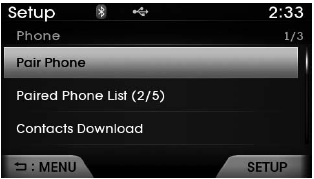
BluetoothÂź Wireless Technology devices can be paired with the audio system.
For more information, refer to the âPairing through Phone Setupâ section within BluetoothÂź Wireless Technology.
Viewing Paired Phone List
Press the ![Select [Phone]](images/books/6/1/page.h569.gif) key
key
![Select [Paired Phone List]](images/books/6/1/page.h570.gif) Select [Phone]
Select [Phone]
 Select [Paired Phone List]
Select [Paired Phone List]
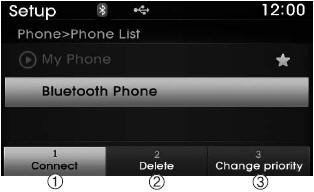
This feature is used to view mobile phones that have been paired with the audio system. Upon selecting a paired phone, the setup menu is displayed.
For more information, refer to the âSetting BluetoothÂź Wireless Technology Connectionâ section within BluetoothÂź Wireless Technology.
1) Connect/Disconnect Phone : Connect/ disconnects currently selected phone
2) Delete : Deletes the currently selected phone
3) Change Priority : Sets currently selected phone to highest connection priority
✽ NOTICE BEFORE DOWNLOADING CONTACTS
- Only contacts within connected phones can be downloaded. Also check to see that your mobile phone supports the download feature.
- To learn more about whether your mobile phone supports contacts downloads, refer to your mobile phone userâs manual.
- The contacts for only the connected phone can be downloaded.
Downloading Contacts
Press the ![Select [Phone]](images/books/6/1/page.h572.gif) key
key
![Select [Contacts Download]](images/books/6/1/page.h573.gif) Select [Phone]
Select [Phone]
 Select [Contacts Download]
Select [Contacts Download]
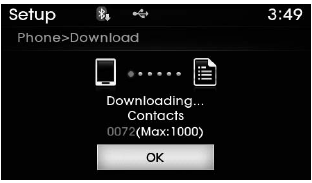
As the contacts are downloaded from the mobile phone, a download progress bar is displayed.
✽ NOTICE
- Upon downloading phone contacts, the previous corresponding data is deleted.
- This feature may not be supported in some mobile phones.
- Voice Recognition may not operate while contacts are being downloaded.
Auto Download (Contacts)
Press the ![Select [Phone]](images/books/6/1/page.h576.gif) key
key
![]() Select [Phone]
Select [Phone]![Select [Auto Download]](images/books/6/1/page.h578.gif)
Select [Auto Download]
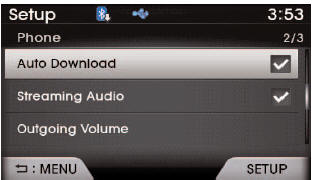
This feature is used to automatically download mobile contacts entries once a BluetoothÂź Wireless Technology phone is connected.
✽ NOTICE
- The Auto Download feature will download mobile contacts entries every time the phone is connected. The download time may differ depending on the number of saved contacts entries and the communication state.
- Before downloading contacts, first check to see that your mobile phone supports the contacts download feature.
Streaming Audio
Press the ![Select [Phone]](images/books/6/1/page.h579.gif) key
key
![Select [Streaming Audio]](images/books/6/1/page.h580.gif) Select [Phone]
Select [Phone]
 Select [Streaming Audio]
Select [Streaming Audio]
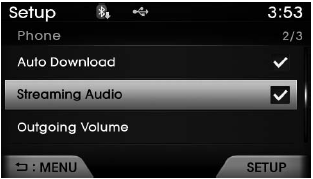
When Streaming Audio is turned on, you can play music files saved in your BluetoothÂź Wireless Technology device through the audio system.
Outgoing Volume
Press the![Select [Phone]](images/books/6/1/page.h583.gif) key
key
![Select [Outgoing Volume]](images/books/6/1/page.h584.gif) Select [Phone]
Select [Phone]
 Select [Outgoing Volume]
Select [Outgoing Volume]
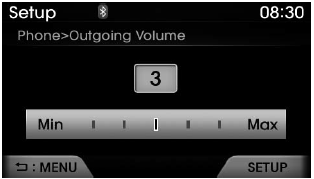
Use  ,
,
 keys to adjust the outgoing
keys to adjust the outgoing
volume level.
✽ NOTICE
While on a call, the volume can be changed by using the
 key.
key.
Turning Bluetooth System Off
Press the ![Select [Phone]](images/books/6/1/page.h589.gif) key
key
![Select [Bluetooth System Off]](images/books/6/1/page.h590.gif) Select [Phone]
Select [Phone]
 Select [Bluetooth System Off]
Select [Bluetooth System Off]
Once BluetoothÂź Wireless Technology is turned off, BluetoothÂź Wireless Technology related features will not be supported within the audio system.
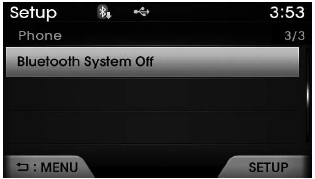
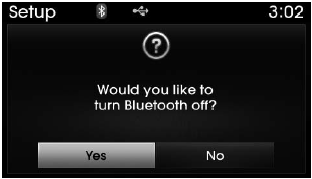
✽ NOTICE
To turn BluetoothÂź Wireless Technology back on, go to
![[Phone] and press âYesâ.](images/books/6/1/page.h594.gif)
 [Phone] and press âYesâ.
[Phone] and press âYesâ.
 Clock/Calendar Setting
Clock/Calendar Setting
Clock Setting
Press the key
Select [Clock/ Calendar]
Select [Clock Settings]
Use ,
keys to select the Hour, Minutes and
AM/PM setting and use ,
keys to change settings.
Calendar ...
 System Setting
System Setting
Memory Information
Press the key
Select [System]
Select [Memory Information]
This feature displays information related to system memory.
(1) Using : Displays capacity currently in use
(2) C ...
See also:
Outside Rear View Mirror Repair procedures
Replacement
âą
When prying with a flat-tip screwdriver, wrap it with
protective tape, and apply protective tape around the related parts, to
prevent damage.
âą
...
Purge Control Solenoid Valve (PCSV) Repair procedures
Inspection
1.
Turn the ignition switch OFF.
2.
Disconnect the PCSV connector.
3.
Measure resistance between the PCSV terminals 1 and 2.
4.
Check that the resistance is within the speci ...
SS-A Solenoid Valve(ON/OFF) Repair procedures
Inspection
1.
Turn ignition switch OFF.
2.
Disconnect the solenoid valve connector.
3.
Measure resistance between sensor signal terminal and sensor ground terminal.
4.
Check that the ...
